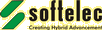Utilities/Drivers
Hardlock Problems
If your VP software cannot identify the hardlock, please follow this procedure on each workstation where you encounter problems. Make sure to use the latest tools from this website. The tools on your CD/DVD may be out of date!1. Make sure that you have installed the latest VP version. If you run VP on a network make sure that the latest version of VPLicenseManager is installed on the server.
2. Open the VP software and go to the menu: Options ->> System Settings ->> License. Make sure that "Enable Full License" is check-marked. Otherwise, check on this option (for network operation enter the server name) close the program and start VP again.
After starting the software, there are two possibilities:
a) If your are asked you for a code your hardlock has already been identified. However, the license on the hardlock does not match the installed software version. Go to Wrong License!
b) VP starts in demo mode. Your hardlock cannot be indentified. Go to No Hardlock!
Wrong License
a) You may have installed the wrong VP software. Make sure that you have installed the same product that you have purchased! Compare the started VP product name with the message window when you run ViewLock.exe. You can skip the "save as *.bin" dialog by pressing the ESC button.
b) After 30 days, without a proper registration your full version will expire and can only be started in demo mode. Register your license (softelec webpage, fax, or e-mail) to receive a permanent update code. From version 7.12+ you can enter this code when you start the VP software. Older versions do not provide this possibility. In these cases, please use UpdateLock.exe .
c) When your problem persists, please run ViewLock.exe again. You will be asked for a file name (*.bin). Please enter the hardlock serial number (printed on the hardlock) and e-mail this file to info@softelec.com for investigation. Then, wait for further instructions.
No Hardlock
a) If the software still cannot identify your hardlock, please install the latest hardlock driver (see below).
b) When you want to operate VP software as a floating network license, please make sure that you have installed the latest version of the VPLicenseManager on the server (see below). Older versions may not identify newer hardlocks. See downloads -> updates for details.
c) Some notebook computers may have problems with parallel port hardlocks. Please see Instructions for solving these problems. However, your notebook may only accept USB hardlocks.
Hardlock Driver
The following drivers are recommended to access the hardlock module. In case you have problems to start the software or to access the hardlock after installing the recommended driver, please download and install the latest driver version. Check your hardlock to identify the original manufacturer.For Rainbow Technologies "Sentinel Pro" Hardlocks:
Sentinel Driver Ver. 7.6.0 (3MB)
Sentinel-Website
Update Hardlock Tool
For any kind of license changes, product version upgrades, adding product licenses etc., you are likely to use UpdateLock.exe (470KB, Date: January, 2025). The program will ask you for an update code. This individual code is issued by softelec for your specific hardlock.RasterDWG® driver for AutoCAD/BricsCAD/ZWCAD
This free AutoCAD/BricsCAD/ZWCAD plug-in driver allows AutoCAD/BricsCAD/ZWCAD users to open files with embedded raster images (RasterDWG, RDWG) originally generated by and exported from a VP software product.The RDWG driver provides loading, displaying and printing of combined raster and vector (hybrid) RDWG files, even for users with no access to VP software. Modified vector entities can also be re-saved to the RDWG file.
Loading a RDWG file in AutoCAD/BricsCAD/ZWCAD with no RDWG driver installed will only give access to vector information, while all embedded raster images remain hidden.
For download, please select the appropriate RDWG driver:
RasterDWG for AutoCAD versions 2000(i)- (32bit and x64) and for AutoCAD LT versions 2002-:
RasterDWG for BricsCAD V16- (32bit and x64):
RasterDWG for ZWCAD 2020-:
RasterDWG for IJCAD 2020-2025 (32bit and x64):
RasterDWG for older AutoCAD versions:
-
RasterDWG for AutoCAD R14 (600KB, August 1, 2001)
RasterDWG for AutoCAD R13 (860KB, September 14, 2001)
VPLicenseManager
This program is needed on your server if you want to use VP licenses in your corporate network:Download, unzip and install VPLicenseManager on your server:
VPLicenseManager V3.00 (5 MB, January 17th, 2025)
Please read the included documentation for installation and operation.
VPNetManager
This program can be applied to monitor the license control activities of the VPLicenseManager.Download, unzip and execute VPNetManager on any client or on the server:
VPnetManager V3.00 (580KB, January 16th, 2025)
Please read the included documentation for installation and operation.
OCR Licensing
The new OCR Engine for Version 12/5 needs the Microsoft .Net Framework 4 for correct licensing. If this package is yet not installed on your computer the installation routine of the "Service Pack 1" for Version 12/5 will give you a warning.In this case download the package below and install it before you try to start the VP software.
Microsoft .Net Framework 4.0.30319.01 (50 MB)